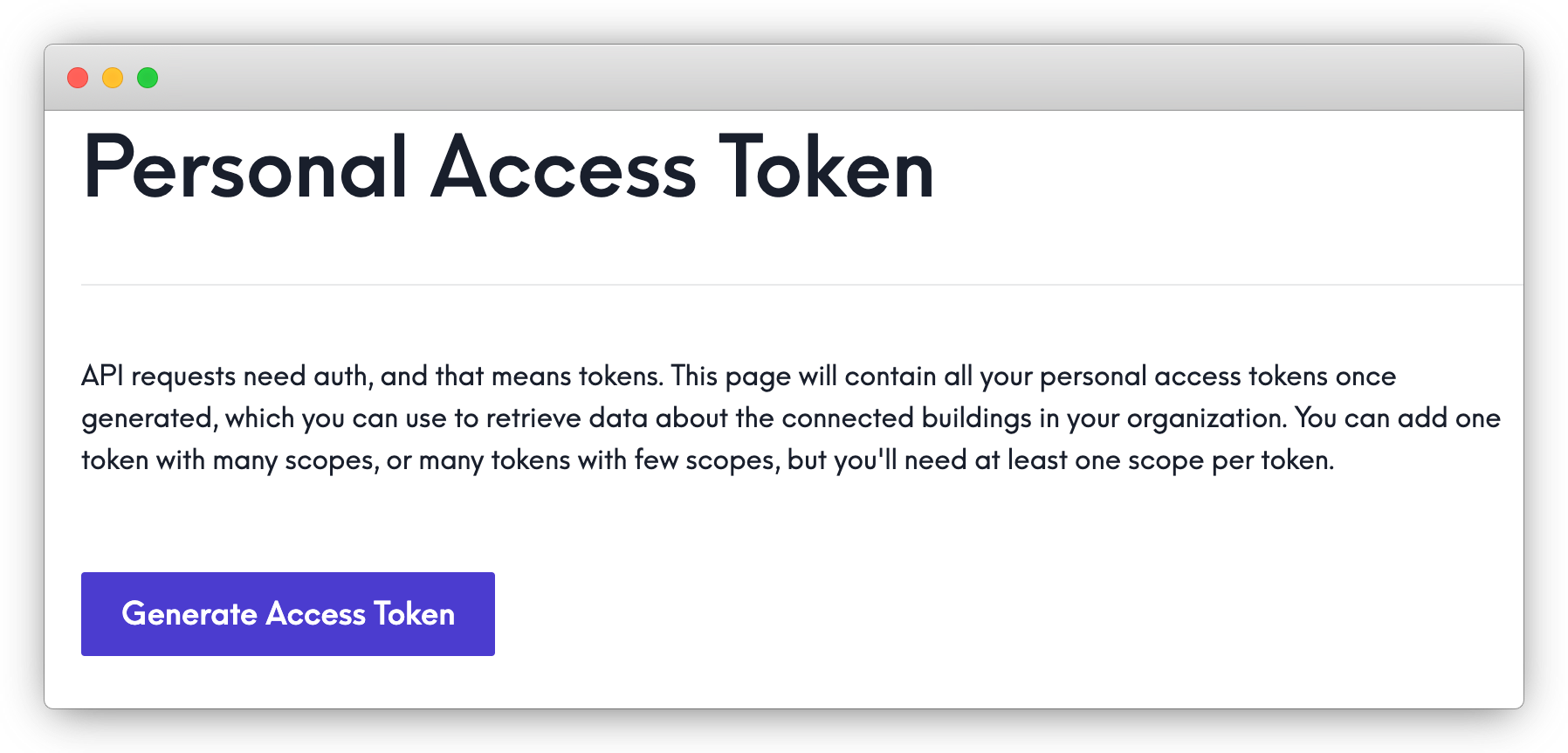Developer Portal
Developer PortalAuthentication & Security
Authorization overview
All Mapped API calls will make use of a Personal Access Token, typically generated on the Personal Access Token page of the Mapped Console:
You can generate multiple access tokens that have individual scopes for different tasks (which is recommended from a security point of view - less risk if a token is inadvertently exposed) or you can generate less tokens with more scopes; either way works. Personal Access Tokens don't expire on their own - they live indefinitely until intentionally revoked (see Deleting Access Tokens). This is another reason limiting the scopes on a particular token is generally the best idea.
The scopes available for selection are also dependent on your role, specifically whether you're an ADMIN or EXPLORER. Roles are discussed in more detail in the User portion of the docs, but the core idea is an EXPLORER will only have read-only access to the majority of API resources. The scopes available to them won't include any with "write" permissions.
Using a Token
Below are the steps to actually use the token you created in the previous section; it may also be beneficial to review the How to Make a GraphQL Request section of the Introduction docs.
When making an API request, you'd make a call to this URL:
https://api.mapped.com/graphql
and pass your PAT in as an Authorization header with the type token like this:
Copy1Authorization: token PATABcDZGRpbjpvcGVuc2Vz1138
You'll also want to include a Content-type header with the value application/json:
Copy1Content-type: application/json
Last, you would then include your request body, such as those shown throughout the docs.
Viewing access tokens
To view all tokens associated with your user, you'll need a token with the scope PERSONALACCESSTOKEN_READ. If you want to view all tokens associated with a particular user, you'll need to be an ADMIN and have a token with the scope PERSONALACCESSTOKEN_READ_ALL
The following example includes the filter for a specific userId; if you just want to see your own tokens, remove the filter:
Request ResponseCopy1 2 3 4 5 6 7 8{ tokens(filter: {userId: {eq: "1234abcd5678c3p0"}}) { id name permissions created } }
Creating an access token
If the token you're using to make API calls has the PERSONALACCESSTOKEN_READWRITE (or PERSONALACCESSTOKEN_READWRITE_ALL for an ADMIN), you can create a new token programmatically. The following example creates a token with the ORG_READ and USER_READ permissions, then returns the actual token in the response body:
Request ResponseCopy1 2 3 4 5 6 7mutation { createPersonalAccessToken( input: {pat: {name: "New Token", permissions: [ORG_READ, USER_READ]}} ) { token } }
If your role is EXPLORER, you will only be able to create tokens with limited permissions, primarily restricted to "read" access rights.
Deleting access tokens
You can also programmatically remove a Personal Access Token - if you're an ADMIN and your token has the permission PERSONALACCESSTOKEN_READWRITE_ALL, then you can remove a token from anyone in your organization. if you have the EXPLORER role, or your token has the permission PERSONALACCESSTOKEN_READWRITE, you can only remove your own tokens.
Note you're using the value of the id field here, not the access token itself. If you review the code samples in "Viewing Access Tokens" above, you'll see an id for each returned record; this is what you'll use to delete the token. Since we never display the token after the initial creation step, this allows you to remove tokens from your account (or as an admin, someone else's account) without knowing the value of the token itself.
Request ResponseCopy1 2 3 4 5mutation { deletePersonalAccessToken(input: {id: "IJKLuEeuMwrRMkqnZXtdk1138"}) { _ } }
Updating access token scopes
It's also possible to update an existing token's scopes using the id of the token; just to note again, this is not the same as the token itself, it's an identifier for the token record as a whole. This process will regenerate the token, so the old one will no longer function and you'll have a new token to work with. The ID of the token, however, as well as the name and scope assignment will remain the same. This is the API equivalent to the Regenerate button on the Personal Access Tokens page of the console. Note that if you're updating an existing token with new permissions/scopes, which is the typical use case for the update function, you'll need to include all the previous permissions and include the new ones - you can't just list the new one, as it will overwrite the previous list instead of adding to it.
Like the "Creating a Token" example, make sure to include the token field in the returned fields, or you won't have any way to retrieve the actual access token value.
Request ResponseCopy1 2 3 4 5 6 7 8 9 10 11mutation { updatePersonalAccessToken( input: {pat: {id: "VPT5NfW3X6U2HGXZ2z6123ABC", permissions: [ORG_READ, USER_READ]}} ) { token pat { id permissions } } }
Security
We put together a Security Whitepaper that outlines the steps we take to protect your data. If you have any questions about Mapped security, please don't hesitate to contact support.