 Developer Portal
Developer PortalStep 1: Pull
The Pull step ingests entities from your organization’s knowledge graph into Expert Center, making them available for enrichment and classification.
Pull is the foundational step that discovers available buildings and their connectors, and connectors and their entities. Review a (growing) list of Mapped's available connectors and check out Connector Guides in this documentation.
Understanding Source Entities
Source Entities are entities that exist in your building’s data sources. When you pull data into Expert Center, you’re importing raw Source Entities from various connectors like BMS points (e.g., AHU-01_SAT, VAV1.ZNT), IoT sensor readings, or equipment names from integration platforms. These Source Entities form the foundation for all enrichment work in Expert Center.
When to Pull
You should Pull in Expert Center when starting a new building onboarding, refreshing data after ingesting new entities and relationships, adding new connectors to an existing building, or troubleshooting missing or outdated data
How to Pull
From Organization Level
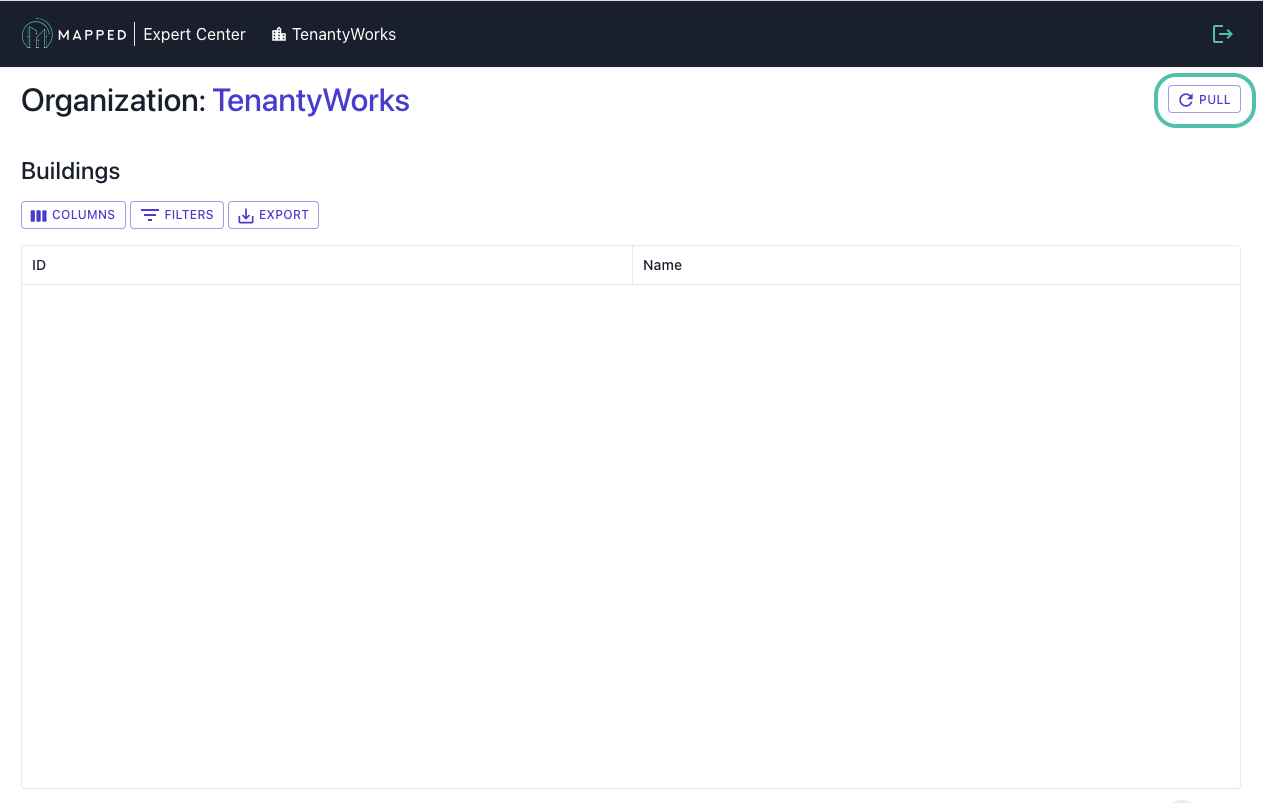
- Navigate to Expert Center’s organization page
- If the buildings list is empty, click the PULL button
- Wait for the operation to complete (typically 1-3 minutes)
- Buildings will appear in the table once pulled
From Building Level

- Select a building from the organization view
- If the connectors list is empty, click the PULL button
- New or updated connectors will appear in the Connectors table
Troubleshooting
No buildings: Contact [email protected] if this issue persists.
Missing connectors: Run Pull again to refresh, then verify that the connector exists in your organization's console and that the connector source has data.
Completion Indicators
You'll know the Pull is complete when:
- ✓ Buildings appear in the Buildings table
- ✓ Connectors are visible within each building
- ✓ Entity counts are displayed for each connector
⚠️ Warning signs:
- If the Buildings table is empty after Pull, check your permissions or contact [email protected].
- If expected connectors are missing from the Building overview, re-run Pull or check that the connector is linked to this Building in your organization's console.
Next Step
Once Pull is complete and you’ve selected a connector, proceed to Step 2: Label to begin the classification process.