 Developer Portal
Developer PortalStep 5: Unify
The Unify step creates a single source of truth by merging duplicate entities across different connectors (data sources). Unification eliminates duplicate representations of the same physical entity and creates unified entity relationships.
Why Unification Matters
The same equipment (AHU1) can appear as AHU01.SupplyTemp from a BMS source, Air Handler 1 Supply Temperature from a spreadsheet, or SITE1/AHU/01/SAT from a connector integration. Unification allows you to merge all three entities as one entity:
- AHU01 -> AHU1
- Air Handler 1 -> AHU1
- AHU/01 -> AHU1
Pre-Unification Checklist
Before starting unification, ensure that:
- ✓ All connectors have been processed through inference
- ✓ Classification and enrichment have been reviewed and approved
The Unification Process
Step 1: Access Unification
Navigate to Building Overview, then select Unification from the header menu on the top right.
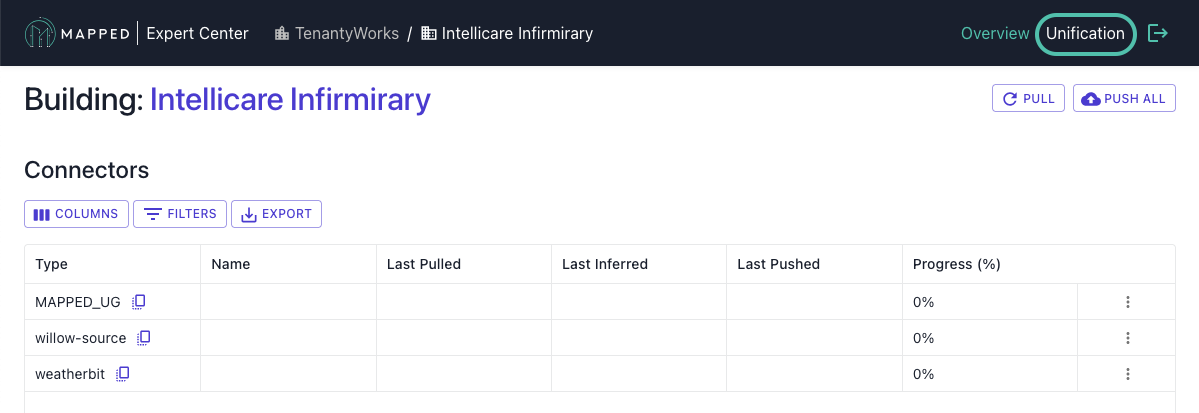
Then, review the Unification interface.
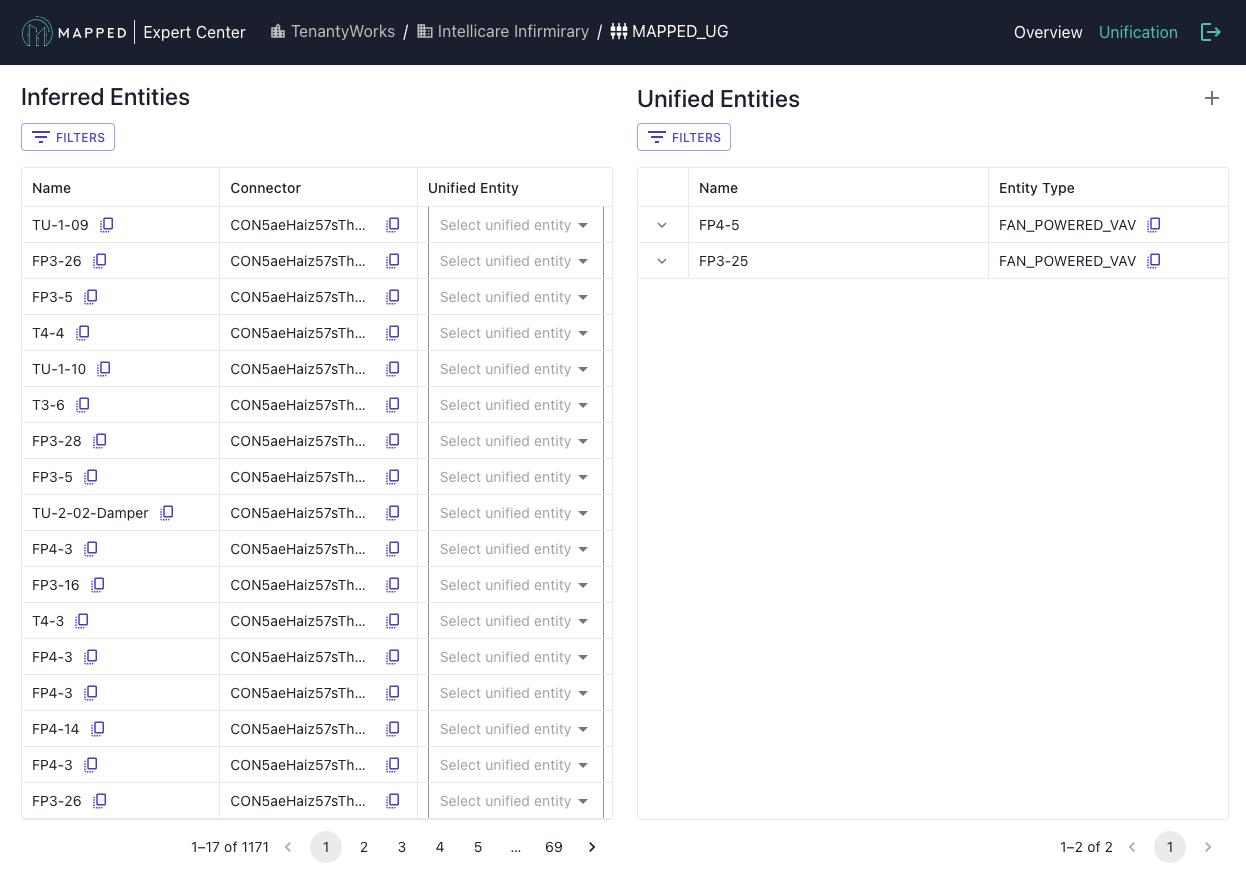
Step 2: Manual Unification
Create Unified Entities:
- Create a new Unified Entity by clicking the + symbol in the upper right
- Assign Source Entities from different connectors to this Unified Entity
- Repeat for all entities requiring unification
Modify Existing:
- Add additional entities to existing unified groups
- Remove incorrectly grouped entities
Tips for Identifying Duplicates:
- Look for similar names across connectors (AHU01, AHU1, Air Handler 1)
- Match by equipment type
- Check for identical or similar names
Common Mistakes
Over-unification may occur if you merge similar but distinct entities. For example, merging multiple zones into one zone.
Completion Indicators
You'll know the Unify step is complete when:
- ✓ All duplicate entities across connectors have been unified
- ✓ Major equipment appears only once in unified view
- ✓ Cross-connector relationships are established
- ✓ No obvious duplicates remain unmerged
⚠️ Warning signs:
- If equipment counts seem to low, check for over-unification.
- If expected equipment is missing, review connectors for unmapped entities.
- If there are unified entities with conflicting types, review and correct unification.
Next Step
With unified knowledge graph complete, proceed to Step 6: Push to export enriched data back to operational systems.