 Developer Portal
Developer PortalEnergy Star Portfolio Manager - Destination
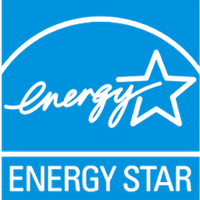
Publish your energy and water usage data to Energy Star Portfolio Manager to generate metrics from Mapped. This connector allows you to publish your energy usage data to Portfolio Manager so that you can keep up with your compliance, and receive metrics from Energy Star. Note: This version of the Destination connector only supports publishing Water and Electricity usage data; Waste usage publishing will be added in a future update.
Use Cases
Potential use cases include:
- Publishing Energy Usage
- Publishing Water Usage
Configuration
The only requirement in the configuration on the Mapped side is your Energy Star Portfolio Manager Account ID (the 6 digit number to the left of the username). However, you'll need to to add Mapped on the Energy Star Portfolio Manager API, and then share your buildings and meters with Mapped to allow access to the data:
- First, Initiate a sharing request to Mapped's account in portfolio manager. This can be done by logging into your Portfolio Manager account and selecting "Add Organization" from the "My Portfolio" tab. Search for '[email protected]' in the email field to find Mapped. Our system will automatically accept the request after you submit it.
- Next, you'll need to share your properties and meters. While logged into the Portfolio Manager, click on the Sharing tab and select 'Set Up Web Services/Data Exchange'.
- Follow the instructions in the Share Properties wizard to select the Buildings and Meters with Mapped. For this Destination connector, Full Access (read and write) is required.
- Once you shared everything you wish to connect to Mapped, you can launch the Mapped Connector configuration wizard for Energy Star and complete configuration of the connector.
Sections 1A and 2A of Energy Star's Portfolio Manager documentation may help as well, they contain screenshots of the area you'll need to go to initiate the request and share buildings and meters.
Once everything is set Energy Star, input your Account ID on the Connection step In the configuration wizard, and then move to the Mapping step where you will map your Energy, and Water Usage meters from the Mapped graph to the meters that exist in your Energy Star Portfolio Manager account. Afterwards, you will set the publishing interval for each meter.
| Credential | Description |
|---|---|
| Account ID | Your Portfolio Manager Account Id |